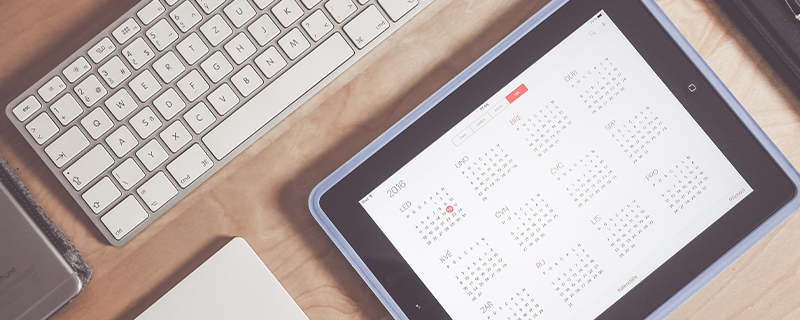
 business
business 
You may be aware of most features of Google Calendar, but many of them have changed now. In fact, there are a couple of Google Calendar features that you may not know about at all. Let us find out how these features can make your life easier ;
You want to keep your professional and personal lives separate. But then you also want to make sure both of them are organized with perfect schedules. This is where this feature can help.
You can create any number of calendars like this, as per your requirement. You can colour-code each one of them if you want to simplify things.
Arranging meetings with several people can be very challenging especially if they are working on busy schedules. Trying to figure out a time that can be convenient for everyone can make it very annoying for you. Google Calendar has come up with a solution for this through its two features – “Find a time” and Suggested times.”
To ask Google to suggest a time, follow these steps:
To find a time that works for all guests, follow these steps:
You don’t have to always hold a closed door meeting to not let people know what’s going on inside. You can always set the event on your Google Calendar to “Private” and hold your sensitive meetings online. Others will only see the event as “Busy,” with no access to any of the details such as meeting name, names of attendees, or the attachments.
Setting up face-to-face remote meetings can become very easy with these features. Once you set it up, Google will automatically place a video call to all the attendees of your event.
You will often have to reference relevant documents while attending meetings. If you don’t want your attendees to run around hunting for these documents in their inboxes, you can attach those documents to your event. This way your guests will be able to open and review those documents without any hassles.
If the files are not on your Google Drive, you can also attach them from your computer.
You can find many more such features if you check out the new Google Calendar. Make sure you determine your requirements to make your life easy.